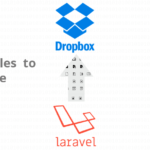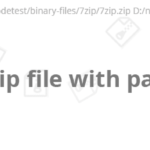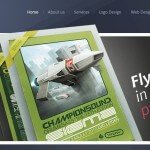Download WordPress
Download WordPress from https://wordpress.org/download/
Extract WordPress.zip file
Extract WordPress.zip file to your projects directory htdocs for xampp or www directory for wamp with name “sdtutsblog”
Start Apache and Mysql Services
Click on Start buttons in actions row of Apache MySql
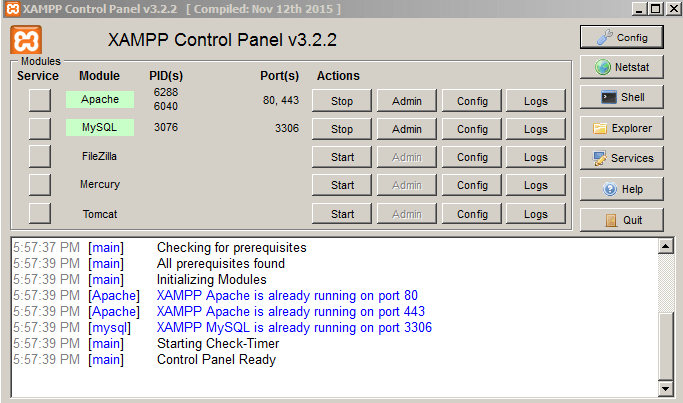
Create database
go to your browser and enter http://localhost/phpmyadmin/ write query “create database wp_sdtuts_blog_tutorial” and click on go button showing in following button .
[sql]
create database wp_sdtuts_blog_tutorial
[/sql]
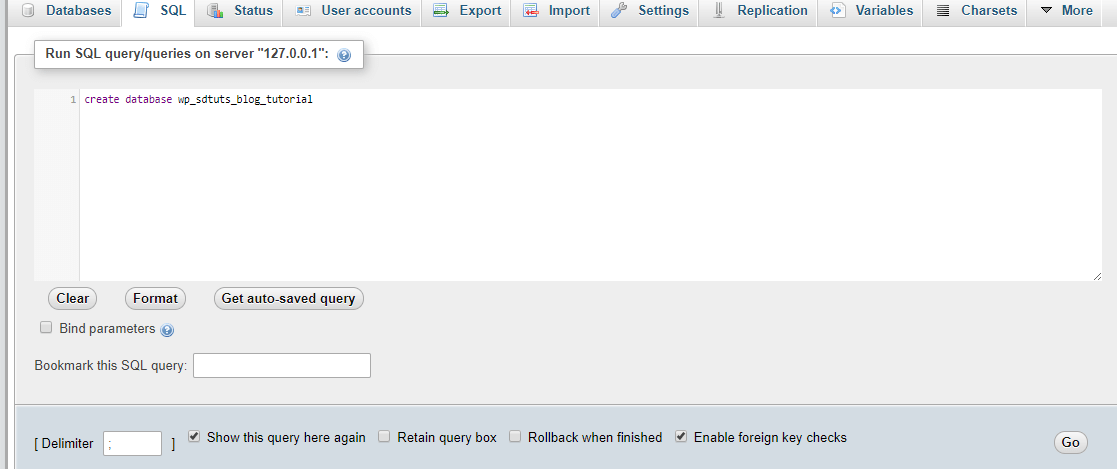
Accessing Installed WordPress
go to your browser and enter http://localhost/sdtutsblog/ you will need to setup WordPress Configuration.
Adding Database information
Add database connection information for WordPress blog site I am using my local Apache settings
Database Name = wp_sdtuts_blog_tutorial
Username = root
Password =
Database Host = localhost
Table Prefix wp_
click on submit button
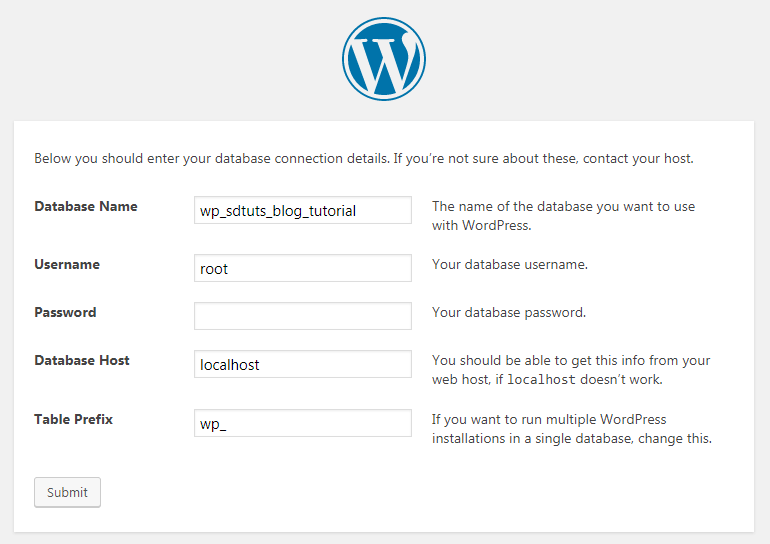
Admin Account setup
Setup admin account and blog information and then click on Install WordPress, look the following screenshot.
Click on Install WordPress button
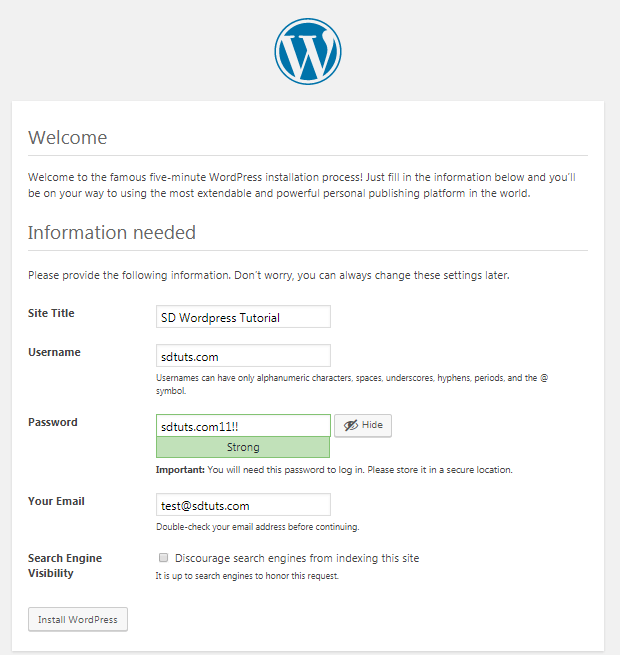
click on Run the install button
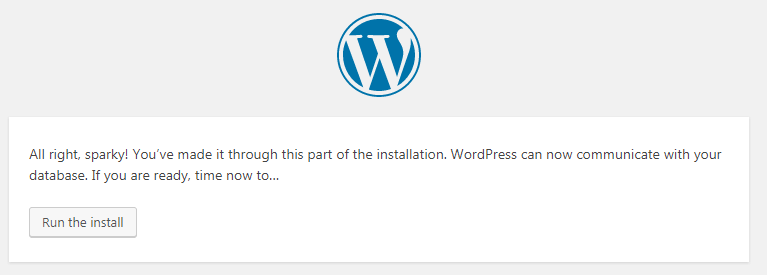
click on Log In button
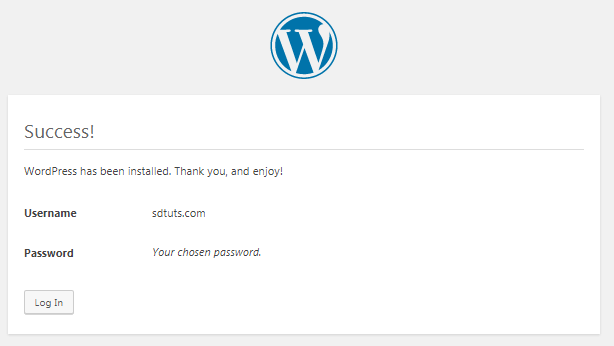
WordPress success admin panel setup
Preview of your WordPress Admin Panel
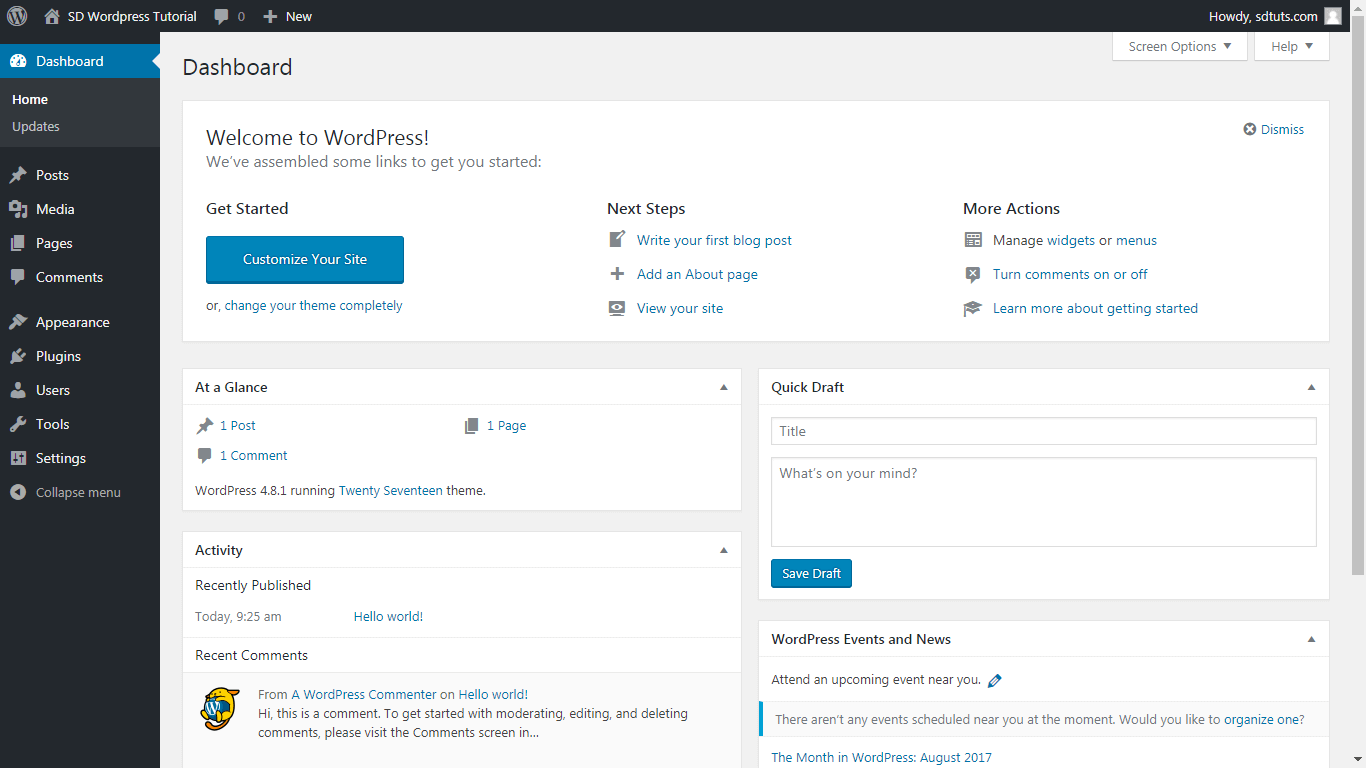
Congratulation you have successfully installed WordPress.